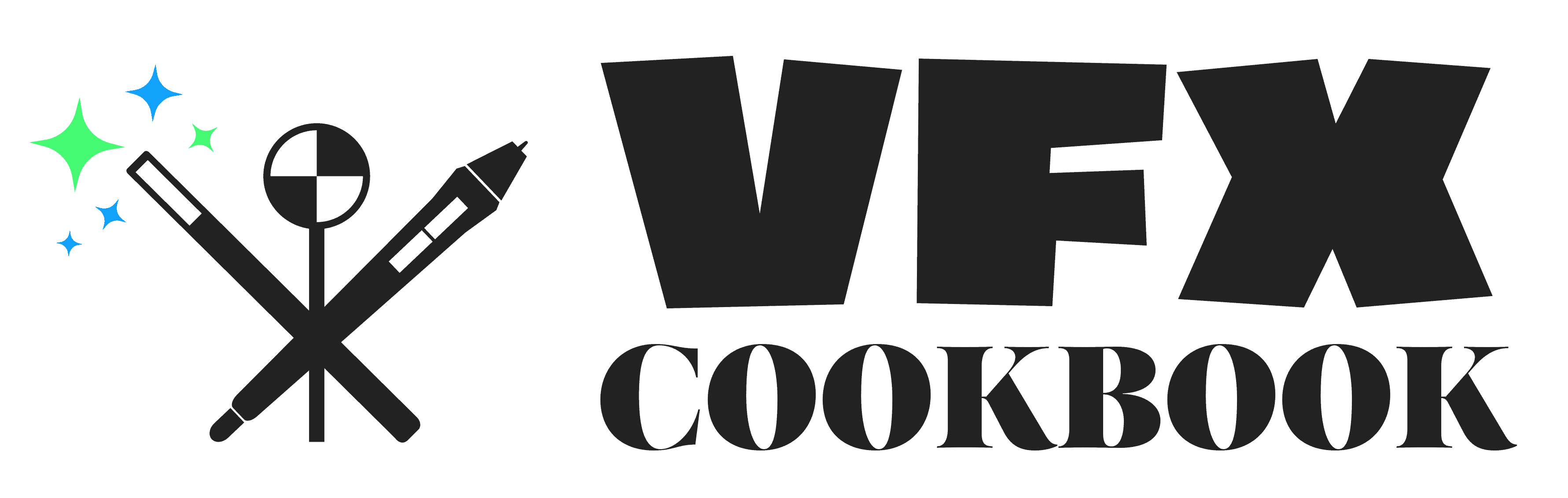How to Use Adobe Fonts: A Beginner’s Guide
Adobe Fonts is a popular online library that provides users with a vast collection of fonts to choose from. With Adobe Fonts, users can browse, activate and use fonts for both web and desktop applications. However, for those who are new to Adobe Fonts, the process of using the library may seem daunting.
To help users navigate the Adobe Fonts library, this article provides a step-by-step guide on how to use Adobe Fonts. The guide covers how to browse, activate, and use fonts from the Adobe Fonts library. It also includes tips on how to optimize font usage for both web and desktop applications. By following this guide, users can easily access and use the fonts they need for their design projects.
What are Adobe Fonts?
Adobe Fonts is a library of over 20,000 fonts that are available to Creative Cloud subscribers. These fonts can be used in desktop applications like Photoshop, Illustrator, and InDesign, as well as on the web, through the use of CSS. Adobe Fonts is a subscription-based service that is included with Creative Cloud plans.
Adobe Fonts offers a wide variety of fonts from some of the world’s leading type foundries. These fonts are high-quality and are designed to work well in both print and digital formats. Users can browse the library of fonts on the Adobe Fonts website, and can also search for fonts by name, style, and language.
One of the benefits of using Adobe Fonts is that the fonts are automatically synced to a user’s computer through the Creative Cloud desktop app. This means that users can access their fonts from any computer that has the Creative Cloud app installed. Additionally, Adobe Fonts makes it easy to activate and deactivate fonts as needed, which can help users manage their font library and keep their computer running smoothly.
Overall, Adobe Fonts is a powerful tool for designers and creatives who need access to a wide variety of high-quality fonts. With its extensive library and easy-to-use interface, Adobe Fonts is a great choice for anyone who wants to take their designs to the next level.
Why Should You Use Adobe Fonts?
Adobe Fonts is a powerful tool that offers a wide range of font options for designers, artists, and creatives. Here are a few reasons why you should consider using Adobe Fonts in your next project:
1. Access to High-Quality Fonts
Adobe Fonts offers a vast collection of high-quality fonts that are designed by some of the world’s most renowned type foundries. These fonts are carefully curated to ensure that they meet the highest standards of design and functionality. With Adobe Fonts, you can access over 20,000 fonts that are suitable for various design needs, including print, web, and mobile.
2. Seamless Integration with Adobe Creative Cloud
One of the most significant advantages of Adobe Fonts is its seamless integration with Adobe Creative Cloud. If you are already using Creative Cloud, you can easily access and use Adobe Fonts without any additional installation or setup. This integration makes it easier to work on your projects without worrying about font compatibility issues.
3. Easy to Use and Manage
Adobe Fonts is incredibly user-friendly, and it’s easy to find and activate the fonts you need for your projects. You can browse through the extensive collection of fonts, filter them by style, language, and font type, and even preview them before you activate them. Additionally, Adobe Fonts offers font management tools that allow you to organize and manage your fonts efficiently.
4. Licensing and Legal Compliance
Adobe Fonts provides legal compliance and licensing for all the fonts available in its library. This means that you can use these fonts confidently without worrying about any legal issues. The fonts are also available for commercial use, so you can use them for your client projects without any restrictions.
Overall, Adobe Fonts is an excellent resource for anyone looking to add high-quality fonts to their design projects. With its vast collection of fonts, seamless integration with Creative Cloud, easy-to-use interface, and legal compliance, Adobe Fonts is a must-have tool for any designer or creative.
Accessing Adobe Fonts
To access Adobe Fonts, users must have an active subscription to Adobe Creative Cloud. Once subscribed, users can access the Adobe Fonts library through the Creative Cloud desktop app or the Adobe Fonts website.
Activating Fonts
To activate fonts from the Adobe Fonts library, users can browse or search for fonts using the filters on the left sidebar to narrow down the results. When a font is found, users can select the “Activate Fonts” toggle to activate the font family or individual font weights.
Deactivating Fonts
To deactivate previously active fonts, users can navigate to the “My Adobe Fonts” tab on the Adobe Fonts website, select the previously active tab, and deactivate the font family or individual font weights.
Viewing Fonts
To view a font family’s page, users can select “View Family” when they find a font they like. The font family page displays all available font weights and styles, as well as information about the font’s designer and usage.
Browsing and Filtering Fonts
Users can browse the Adobe Fonts library by using natural language search tags or by filtering by classification, language support, and writing systems. Users can also use the “Similar” feature to find fonts that are similar to a selected font.
Optimize Performance
To optimize performance, Adobe recommends that users activate only the fonts they plan to use in their design projects. Users can also use the “Font List” feature to create custom font lists for specific projects.
Licensing
All fonts in the Adobe Fonts library are licensed for personal and commercial use. Users can download and use fonts on their desktop applications, mobile apps, and websites. However, users must ensure they are licensed to use the fonts for commercial use.
Overall, accessing Adobe Fonts is a straightforward process that requires an active subscription to Adobe Creative Cloud. Users can activate and deactivate fonts, browse and filter fonts, and view font families and their styles. Adobe Fonts offers a vast library of licensed fonts for use in personal and commercial projects on various devices and applications.
Using Adobe Fonts
Adobe Fonts is a powerful tool that allows designers to access thousands of fonts from the world’s leading type foundries. In this section, we will explore how to activate and use Adobe Fonts in various Adobe applications.
Activating Fonts in Projects
To activate fonts in projects, first, you need to subscribe to Adobe Fonts. Once you have subscribed, you can activate fonts directly from the Adobe Fonts website. Simply browse the font list and click the activate button next to the font you want to use.
Using in Adobe Photoshop
To use Adobe Fonts in Adobe Photoshop, open the font list and select the font you want to use. You can also apply filters to narrow down the font list by classification, language support, and more.
Using in Adobe After Effects
To use Adobe Fonts in Adobe After Effects, drag and drop the font from the Adobe Fonts website onto the Adobe After Effects project panel. You can also activate fonts directly from the Adobe After Effects font list.
Using in Adobe Illustrator
To use Adobe Fonts in Adobe Illustrator, open the font list and select the font you want to use. You can also apply filters to narrow down the font list by classification, language support, and more.
Using in Adobe Premiere Pro
To use Adobe Fonts in Adobe Premiere Pro, open the font list and select the font you want to use. You can also apply filters to narrow down the font list by classification, language support, and more.
Can I use Adobe Fonts outside of Adobe?
Yes, you can use Adobe Fonts outside of Adobe applications in any software that supports OpenType fonts.
Managing Fonts
To manage fonts, you can activate or deactivate fonts using the deactivate switch in Adobe Fonts. You can also activate or deactivate individual font styles or use the bulk deactivate tool to deactivate multiple fonts at once. You can also manage fonts in web projects and add fonts to your favorites list.
Overall, Adobe Fonts is an essential tool for designers who need access to a wide range of fonts for their projects. With Adobe Fonts, designers can create beautiful vector artwork, logos, website publishing, PDFs, embed fonts, printing, video, broadcast, and in-house projects with ease.
Working with Glyphs and Ligatures
When working with Adobe Fonts, it is essential to understand how to use glyphs and ligatures to enhance your typography. Glyphs in typography refer to the individual marks that make up a font. A glyph is a specific form of a character, and some fonts will include alternate glyphs for each character allowing the user to choose a more stylized or exaggerated form of a character. Ligatures, on the other hand, are combinations of two or more characters that are designed to improve the legibility and overall appearance of the text.
To access glyphs in Adobe Fonts, users can use the Glyphs panel by going to Window > Type > Glyphs. This panel allows users to browse through the available glyphs and select the ones they want to use. Additionally, users can activate or deactivate ligatures by opening the Character panel and selecting Ligatures from the menu.
It is important to note that not all fonts have the same set of glyphs or ligatures. Some fonts may have a more extensive selection of glyphs and ligatures than others. Therefore, it is crucial to choose the right font for your project based on the desired visual flourish and the availability of glyphs and ligatures.
When using glyphs and ligatures, it is essential to maintain consistency throughout the text. Using different glyphs or ligatures in different parts of the text can create a disjointed and inconsistent look. To ensure consistency, users can use the Find and Replace feature to replace all instances of a specific character or ligature with another.
In conclusion, working with glyphs and ligatures is an essential part of using Adobe Fonts. By understanding how to use them effectively, users can elevate their typography to the next level and create unique and visually appealing designs.
Conclusion
Using Adobe Fonts can enhance the visual appeal of any design project. Whether it’s a website, a brochure, or a presentation, the right font can make a big difference. With Adobe Fonts, designers have access to a vast library of high-quality fonts that can be used in a variety of projects.
One of the best things about Adobe Fonts is how easy it is to use. Once a font is activated, it can be used in any Adobe Creative Cloud application. Designers can also use Adobe Capture to collect typographic inspiration and save it for later. When they see text they like, they can snap a picture and Capture will use Adobe Sensei to suggest fonts with a similar look.
Another advantage of Adobe Fonts is the ability to browse and activate fonts directly from within Creative Cloud. This saves time and streamlines the design process. Designers can also use the preview tool to see how a font will look in their project before they activate it.
Overall, Adobe Fonts is a valuable tool for any designer looking to elevate their typography game. With its vast library of high-quality fonts and user-friendly interface, it’s no wonder why so many designers rely on Adobe Fonts for their projects.
FAQ
Can Adobe Fonts be used in other programs?
Yes, Adobe Fonts can be used in other programs as long as the program supports OpenType fonts. Some examples of programs that support OpenType fonts are Microsoft Word and Pages by Apple. To use Adobe Fonts in other programs, users will need to activate the fonts in the Creative Cloud desktop app and then install them on their computer. Once the fonts are installed, they can be used in any program that supports OpenType fonts.
Can Adobe Fonts be exported?
No, Adobe Fonts cannot be exported. Adobe Fonts are licensed for use on the web and in desktop applications, but they cannot be downloaded or exported for use on other computers. If users want to use Adobe Fonts on another computer, they will need to activate the fonts on that computer using their Adobe account.
Which Adobe Fonts have glyphs?
Most Adobe Fonts have glyphs, which are additional characters that are not part of the standard Latin alphabet. Glyphs can include accented characters, ligatures, and other special characters. Some Adobe Fonts that are known for their extensive glyph sets include Adobe Garamond Pro, Adobe Caslon Pro, and Adobe Jenson Pro.
Which Adobe Fonts have ligatures?
Many Adobe Fonts have ligatures, which are special characters that combine two or more letters into a single glyph. Ligatures can improve the appearance of text and make it easier to read. Some Adobe Fonts that are known for their extensive ligature sets include Adobe Garamond Pro, Adobe Caslon Pro, and Adobe Jenson Pro. Users can check the glyph set of a font to see if it includes ligatures.