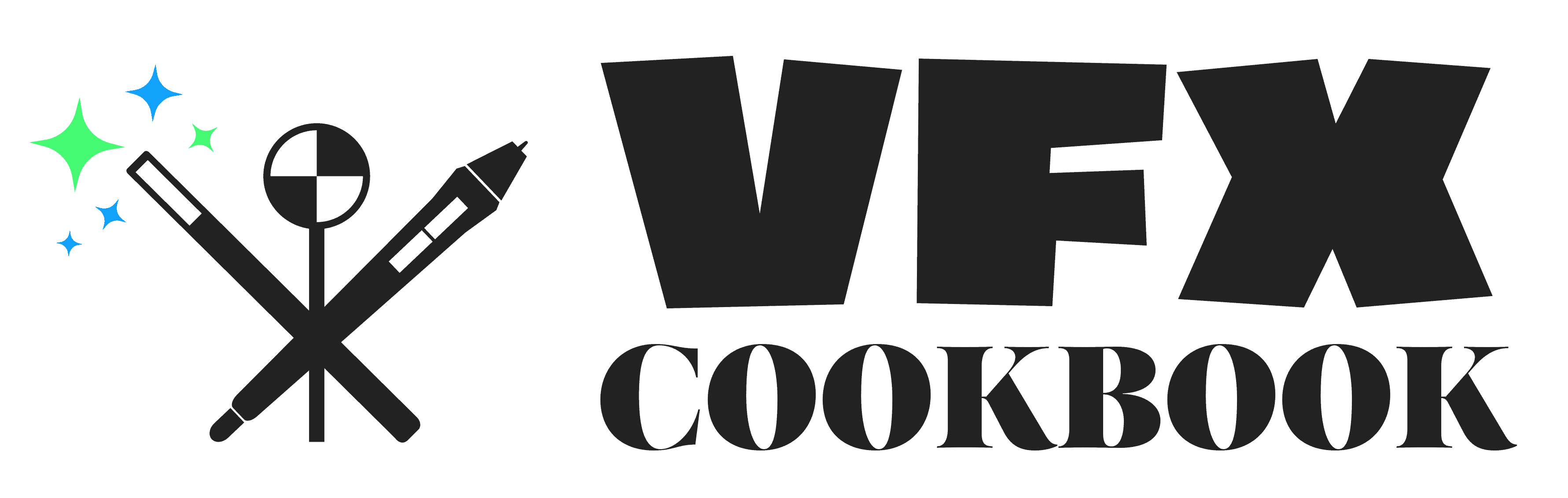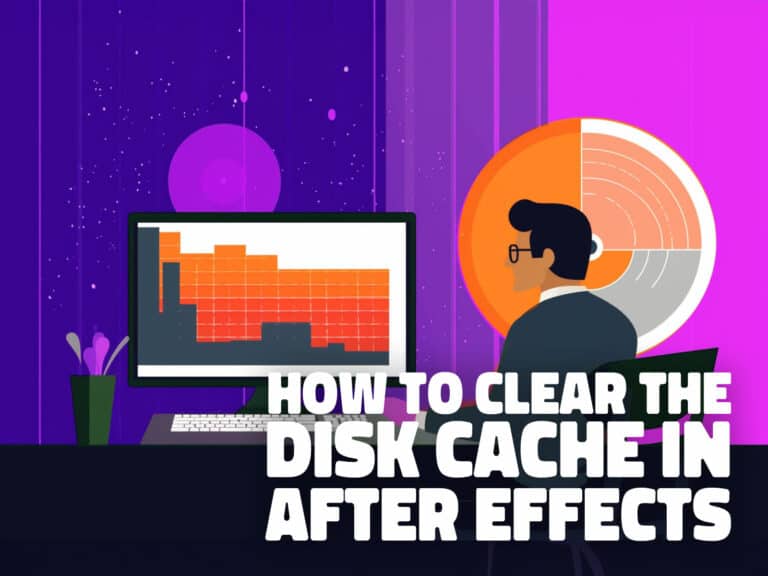A Complete Guide to Understanding Adobe After Effects Plugins
Delving into the world of visual effects can be a daunting endeavor, especially if you’re new to Adobe After Effects. But fret not, for this comprehensive guide will become your go-to resource. From understanding the nuts and bolts of Adobe After Effects plugins to gaining insights into their practical application, we’ve got it all covered. It’s time to buckle up, for an exciting journey awaits you!
We’ve all heard the adage, “A tool is only as good as its user.” Well, in the case of Adobe After Effects, the tools (read plugins) can significantly enhance your user experience and empower you to create out-of-this-world visual effects, motion graphics, or character animation. But first, let’s get to the crux of the matter.
What are Adobe After Effects Plugins?
Adobe After Effects plugins are third-party software add-ons that extend the capabilities of the After Effects software. They are created by different developers and offer different functionality, tools, filters, and effects. Adobe After Effects plugins provide an opportunity to create amazing motion graphics and visual effects beyond the limitations of the After Effects software. These plugins can provide you with complex tools to create 3D animations, produce special effects, and automate mundane tasks.
Types of Adobe After Effects Plugins
There are different types of plugins available for After Effects. Let’s discuss a few of them in detail.
Visual Effects Plugins:
These plugins are designed to provide you with powerful visual effects to add to your projects. These plugins offer tools such as lens flares, particle systems, glows, energy beams, film grain, and color correction effects, to name a few. Key plugins in this category include tools such as Boris FX Sapphire, and Video Copilot’s Optical Flares and Saber plugin.
Animation Plugins:
These plugins are designed to create complex animations in After Effects. They offer powerful tools to create 2D or 3D animations and apply dynamic effects to the animations. Animation plugins, such as Duik Bassel, are fantastic for character rigging and keyframe animation. They manage multiple layers and simplify complex processes, shortening the learning curve for new motion designers.
Utility Plugins:
These plugins assist in creating a specific effect or technique that is not available in the After Effects software. They help in automating workflow, optimizing the performance of projects, and troubleshooting issues with the project. Utility plugins like FX Console enhance your workflow, helping you to create faster and smarter.
Popular Adobe After Effects Plugins
Now, let’s get down to brass tacks. Here are some widely used plugins for After Effects that are worth their weight in gold.
Element 3D
Element 3D, developed by Video Copilot. With its advanced features, Element 3D is a great plugin that enables you to import and animate 3D models, even as a particle array, all directly in After Effects.
Boris FX Sapphire
Boris FX Sapphire is a comprehensive suite of plugins aimed at producing high-quality visual effects. It provides a massive collection of effects and transitions.
Mocha Pro
Mocha Pro is a plugin designed for advanced tracking and masking, great for post-production work.
Lockdown 2
Lockdown 2 allows video editors to easily track warping surfaces and patch or replace those surfaces inside After Effects.
Optical Flares
Created by Video Copilot, Optical Flares is a plugin for designing and animating realistic lens flares. Optical Flares is designed to give filmmakers and video editors an easy-to-use, yet powerful and versatile tool for creating realistic lens flares. With its intuitive interface, and library of prime and anamorphic lenses, Optical Flares allows you to quickly design complex lens flare effects that can be used in commercials, music videos, movie trailers, or any other type of motion graphics project.
Red Giant Suite
The Red Giant Suite is a comprehensive collection of plugins for motion graphics, color correction, and visual effects.
Free After Effects Plugins
You don’t always need to break the bank for quality plugins. There are tons of free After Effects plugins available from a variety of sources. Here are just a few of our favorite free plugins:
Animation Composer
Animation Composer is a free plugin for After Effects that makes designing motion graphics, text animation, and working with animations much easier. It contains over a hundred free motion presets and sounds to help you create amazing animations in minutes.
Saber
The Saber plugin from Video Copilot is a one-stop shop for all things related to creating energetic visuals. And it’s completely free! This plugin is perfect for creating lightsabers or laser beams or any other sort of high-energy effect.
Orb
Orb is another free plugin from Video Copilot that allows you to create detailed 3D spheres, planets, and moons. It’s great for creating sci-fi visuals or creating visualizations of the earth.
Long Shadow
Long Shadow, an AE plugin available for free, lets you add trendy long shadows to your text layers and graphics.
Better Bokeh
Better Bokeh allows you to add cinematic quality bokeh effects to your projects.
Where to get After Effects Plugins
When it comes to sourcing quality Adobe After Effects plugins, there are a few key sources that offer a broad range of both free and premium options. These include AeScripts.com, Video Copilot, and RED GIANT.
AeScripts.com
AeScripts.com is a treasure trove for AE users. As the name suggests, it offers a variety of scripts and plugins for Adobe After Effects. You can find tools for almost every need you may have, from animation plugins to utilities that can streamline your workflow. Both free and premium plugins are available, making it a versatile resource for all video editors.
Video Copilot
Video Copilot is a widely recognized resource among VFX artists and motion designers. It offers a range of products including popular plugins like Element 3D, Optical Flares, and Saber. What makes Video Copilot stand out is its selection of free plugins and accompanying video tutorials, which make it a great place for beginners to explore. Video Copilot provides not only the plugins you need but also the knowledge to use them effectively.
RED GIANT
RED GIANT is well-known for its suite of high-quality plugins. Its products are regularly used in post-production for films, TV, and web content, thanks to its advanced features. Though they are more of an investment, RED GIANT’s plugins offer complete control and endlessly creative ways to enhance your videos. The Trapcode Suite and Universe plugins are two examples of RED GIANT’s impressive range of professional-grade tools.
Whether you’re on the hunt for free plugins to get started or are looking to invest in more advanced tools, these platforms offer a diverse selection of Adobe After Effects plugins to cater to all your video editing needs.
How to Install Adobe After Effects Plugins?
Installing Adobe After Effects Plugins is an easy process. There are a few different options for installation.
Automatically – Via an Installer:
You can easily install After Effects Plugins through an installer. Download the plugin from its official website, run the installer, and follow the instructions to install it correctly.
Manually – By Copying Files into a Folder:
Alternatively, you can manually copy and paste all necessary files of the plugin into your Adobe After Effects plugin folder. This option requires some technical knowledge but is relatively easy to do.
On a Mac, the typical locations of the Adobe After Effects plugin folder are:
/Applications/Adobe After Effects [version]/Plug-ins/
or
/Library/Application Support/Adobe/Common/Plug-ins
Please note that the “/Library” folder is at the root level of your Mac’s startup disk, not the “Library” folder within your user account.
On a PC, the location of the Adobe After Effects plugin folder may vary depending on the version and installation path, but a common location is:
C:\Program Files\Adobe\Adobe After Effects [version]\Support Files\Plug-ins
Replace “[version]” with the specific version of Adobe After Effects you have installed on your PC.
Creative Cloud App
You can also install After Effects Plugins through Adobe Creative Cloud App, which is available for free. Open the app and search for the plugin you want to install. You will find a list of plugins with their download link. Click on “Install” to install it in your applications folder. Once installed, relaunch Adobe After Effects to access the plugin.
ZXP/UXP Installer
You can also install After Effects Plugins using a ZXP/UXP Installer. Aescripts has a free installer utility that you can download and use to manage many of the plugins offered on their site.
By following these steps, you can easily install Adobe After Effects Plugins and start enhancing your videos right away. With a wide selection of tools and resources to choose from, you’ll be able to create high-quality visuals in no time!
Benefits of Adobe After Effects Plugins
Adobe After Effects plugins provide numerous benefits, such as adding additional functionality to After Effects, automating workflow, improving project performance, and creating stunning visual effects. Plugins also provide additional tools for 3D animations, color correction, video stabilization, and more. They save time in creating complex animations and reduce tedious tasks, ultimately increasing productivity, and making the graphic design process more efficient.
Conclusion
Adobe After Effects plugins offer a wealth of additional tools, effects, and filters to create stylistic video effects beyond the capabilities of a vanilla After Effects installation. They can be installed in just a few clicks and provide numerous benefits that improve productivity, workflow, and project performance. As a motion graphics designer, video editor, or filmmaker, it’s important to explore the various Adobe After Effects plugins available and leverage their advantages to enhance your video projects.
With the help of Adobe After Effects plugins, the possibilities for creating impressive digital content are limitless. These plugins enhance the functionality of After Effects software and provide new and creative ways to create digital content. Whether you are a visual effects artist, motion designer, video editor, creator, filmmaker, or other artist, plugins for After Effects can provide a wide range of creative opportunities.
FAQs
Does After Effects have plugins?
Yes, After Effects has an extensive library of plugins to enhance its capabilities. These plugins provide additional tools, effects, and filters to create stunning visual content beyond the capabilities of a vanilla After Effects installation.
Do professionals use After Effects Plugins?
Yes, many professional motion graphics designers, video editors, and filmmakers leverage the power of After Effects plugins to create stunning visual content for their projects. Plugins provide additional tools for 3D animations, color correction, video stabilization, and more. They can save time in creating complex animations and reduce tedious tasks, ultimately increasing productivity.
How do I install AEX files in After Effects?
AEX files are Adobe After Effects plugins (for Windows), and they can be installed in just a few clicks. You’ll want to copy or drag and drop the AEX file inside your plugins folder located here:
C:\Program Files\Adobe\Adobe After Effects [version]\Support Files\Plug-ins
Are After Effect plugins free?
Some After Effects plugins are free, while others require payment. Some free plugins are every bit as powerful as paid plugins that can cost thousands of dollars.
Where can I get free After Effects plugins?
You can find free After Effects plugins online at websites like aescripts.com and videocopilot.net. You can also download free plugins straight from Adobe Creative Cloud App.