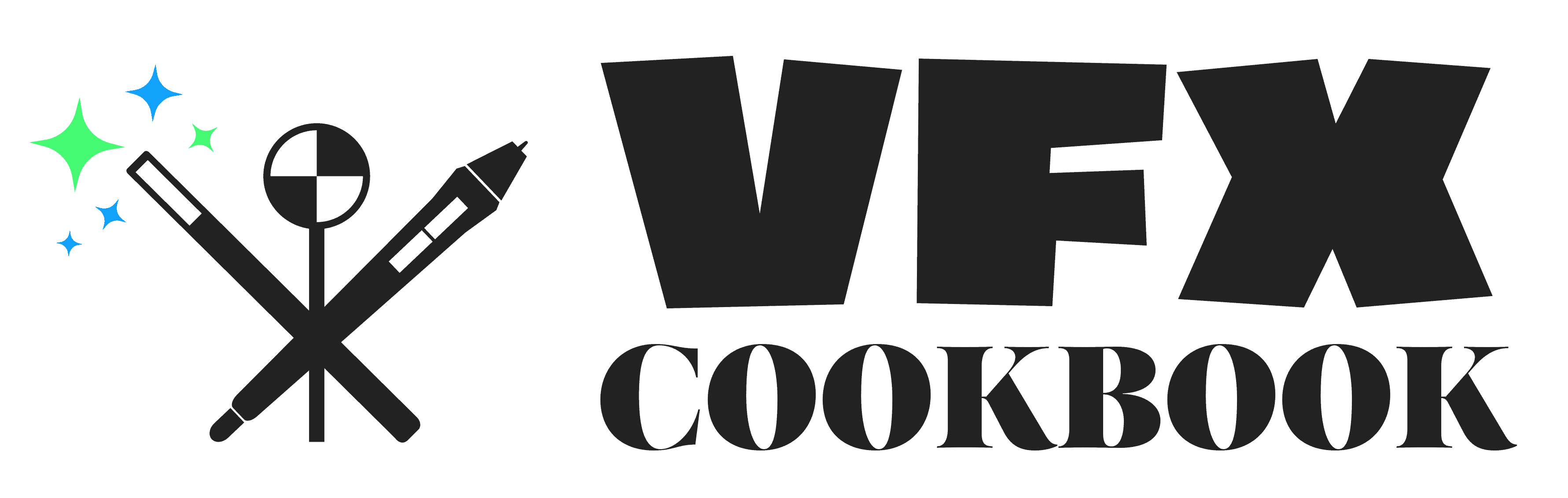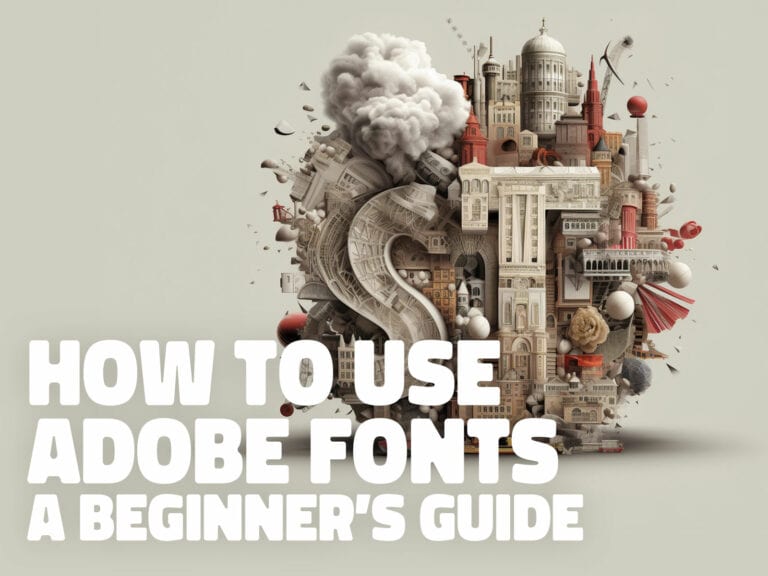Clean Your After Effects Disk Cache
If you’ve used Adobe After Effects in any capacity, you’ve probably experienced your computer slowing down due to disk cache issues. Cleaning your disk cache can help you maintain proper resource levels for your After Effects project and give your computer a much-needed boost.
But what is disk cache and how do you clean it? In this article, we’ll explain the benefits of disk caching, how to adjust the settings for optimal performance, and how to clear the disk cache to free up valuable storage space. We’ll also provide some helpful tips to prevent future disk cache build-up.
So, let’s jump right in with how to clean your After Effects disk cache.
How to Clean the Disk Cache
With a few clicks, you can free up significant amounts of disk space and keep your AE projects running smoothly.
To clean the disk cache, you have a few options:
- Purge all memory and disk cache
- Via the preferences panel
- Manually deleting the files
- Automating the cleanup process
Purge All Memory and Disk Cache
This option is the simplest; open After Effects and go to Edit > Purge > All Memory & Disk Cache to clear all disk and memory cache.
Empty Disk Cache via Preferences
Alternatively, you can delete the cache files by going to Preferences > Media & Disk Cache > Empty Disk Cache. This option will only empty the disk cache and leave the memory cache intact.
Manually Delete Disk Cache
You can safely delete the disk cache using your operating system’s file browser (i.e., Finder in Mac OS). To do this, you’ll need to know where the disk cache is being stored.
You can find this location by opening After Effects and navigating to Preferences > Media & Disk Cache here you will find the location of your disk cache.
Once you know where the disk cache is stored, you can delete that folder at any time. After Effects will then rebuild the disk cache the next time you launch the application.
Automating the Cleanup Process
For automation, you can set up a script to clean the disk cache each time AE starts up. However, remember that this should not be necessary if you have dialed in the correct settings in your preferences.
Is It Ok To Delete After Effects Cache?
Yes, it is safe to delete the cache files. Deleting the cache won’t affect projects or original media, and new caches will be recreated when going back into the project.
But please understand that you will lose any timeline caching you currently have. This means that your system will have freed up additional storage and operate more smoothly, but if you want to preview your timeline, you’ll need to rebuild the playback cache.
Why Clean Your Disk Cache?
The necessity to clear the disk cache in After Effects arises due to the accumulation of cache files that may slow down RAM previews and consume a significant amount of storage space.
Occasionally, you might find that After Effects has failed to reflect an update that you made in your composition. This could come in the form of an update to your source footage, changes made to an effect, or any number of other reasons. In these cases sometimes it is necessary to empty the cache in order to force After Effects to rebuild the timeline with the updated changes.
Cache files are not related to the original media or projects and can accumulate without the user realizing it. Sometimes these files could even be related to archived or abandoned projects that have no reason to consume hard drive space.
When the cache folder becomes nearly full, it can cause RAM previews to slow down, reducing the efficiency of the program and taking up valuable storage space on the computer.
What is Disk Caching?
Disk caching is a process of storing data in a temporary location so that it can be accessed quickly when needed. This process helps with performance optimization by reducing loading times and allowing you to reuse data that has already been stored.
You’re utilizing disk cache to increase productivity and save time in your After Effects workflow. Disk cache stores recently read data in the system, allowing After Effects to read the data quicker for faster previews and smoother playback.
It can take up a lot of space on the hard drive, so it’s important to regularly check and clear your cache to maintain optimal performance.
Tips for Preventing Future Disk Cache Build-up
If you want to prevent disk cache build-up in the future, there are a few steps you can take.
First of all, make sure to choose a disk cache limit that is appropriate for your system in order to prevent future build-up. You can do this by accessing the Media & Disk Cache tab inside the preferences pane.
You should also consider setting up a separate cache drive to take advantage of drive throughput. Lower the maximum disk cache size if you’re tight on space, and make sure to monitor the cache files as they can quickly fill up your hard drive.
Conclusion
By using a disk cache limit that is appropriate for your setup, you probably won’t ever need to empty the disk cache in After Effects. However, sometimes it is a necessary task and something that anyone can easily do themselves.
Frequently Asked Questions
Can disk cache size be adjusted for individual projects in After Effects?
Disk cache size cannot be adjusted for individual projects in After Effects. Instead, users can adjust the maximum disk cache size overall, which can help manage cache files and improve AE performance. Cache files are not project-specific and can be cleared manually.
How often should I clean my disk cache?
If you have set the appropriate limits for your disk cache – you have not allocated more than what is available on your hard drive – then you probably don’t need to clean your disk cache very often.
What kind of performance improvements can I expect after cleaning my disk cache?
By cleaning your disk cache, you can expect improved workflow optimization and disk space savings.
Are there any risks associated with cleaning my disk cache?
The only risk is that you could lose time rebuilding previews in your project.
Can I back up my disk cache before cleaning it?
Yes! Optimizing your workflow and saving disk space can be achieved easily by backing up your disk cache before cleaning. This will ensure that you don’t lose any important data and can quickly get back to work.