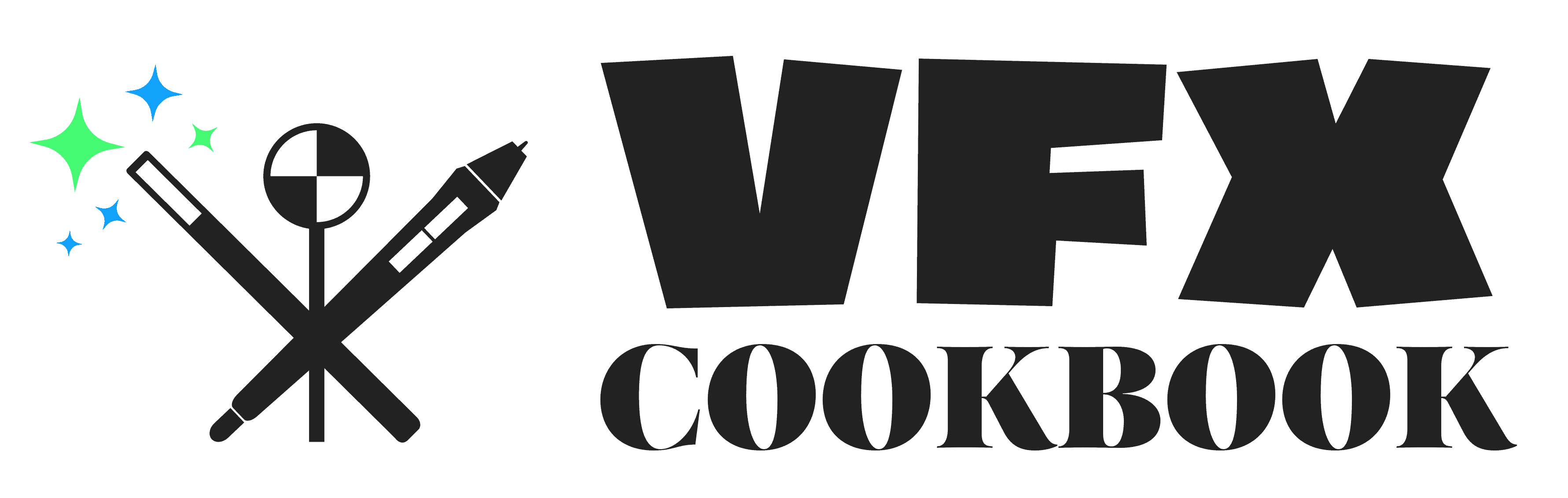Visual Effects for Premiere Pro: Extending Your Editing Toolkit
Looking to take your editing skills to the next level? With Premiere Pro’s powerful VFX capabilities, you can transform your videos into cinematic masterpieces.
In this article, we’ll guide you through the world of visual effects in Premiere Pro, showing you how to get started, master key techniques, and optimize your workflow.
From basic enhancements to advanced tricks, we’ve got you covered.
Get ready to expand your editing toolkit and unleash your creative potential with VFX in Premiere Pro.
Key Points:
- Visual effects in Premiere Pro enhance the overall look and feel of videos, making them stand out and captivate the audience.
- Premiere Pro offers a wide range of built-in video effects, from basic enhancements to advanced techniques, allowing for visually captivating content.
- Third-party plugins provide additional power and capabilities for advanced effects, offering customization options and speeding up workflow.
- Mastering key VFX techniques in Premiere Pro, such as track matte key, ultra key, and warp stabilizer, is essential for efficient editing and impactful visual effects.
Introduction
Are you ready to take your video editing skills to the next level?
In today’s digital age, visual effects have become an integral part of the editing process, bringing a whole new level of creativity and excitement to your projects.
With the growing demand for visual effects in Premiere Pro, it’s essential for editors like you to expand your toolkit and learn how to incorporate these effects seamlessly into your work.
Significance of visual effects in video editing
When it comes to video editing, understanding the significance of visual effects is key to elevating your projects to the next level. Visual effects, also known as VFX, are crucial in enhancing the overall look and feel of your videos. With the help of Premiere Pro, a popular video editing software, you can easily incorporate stunning visual effects into your projects.
Premiere Pro offers a wide range of built-in video effects that you can apply to your footage, allowing you to transform ordinary shots into extraordinary ones. Whether you want to add motion graphics, create realistic explosions, or enhance colors, Premiere Pro has got you covered. By utilizing the video effects in Premiere Pro, you can unleash your creativity and make your videos stand out.
Now, let’s discuss the growing demand for visual effects in Premiere Pro.
Growing demand for visual effects in Premiere Pro
To understand the growing demand for visual effects in Premiere Pro, consider the numerous ways these effects can enhance your video editing capabilities.
Visual effects allow you to add dynamic elements, transform scenes, and create stunning visuals that captivate your audience. They give you the power to bring your creative vision to life, whether it’s adding explosions to an action sequence, enhancing colors to create a mood, or seamlessly integrating 3D elements into your footage.
With visual effects, you can take your editing to the next level, making your videos more immersive, engaging, and professional.
As the demand for high-quality content continues to rise, mastering visual effects in Premiere Pro is becoming essential for video editors who want to stand out in a crowded digital landscape.
Premiere Pro’s VFX Capabilities
Premiere Pro offers a range of built-in video effects that can enhance your editing experience. From color correction to motion tracking, these effects allow you to add professional touches to your footage without the need for external plugins.
However, if you want to take your visual effects to the next level, third-party plugins can provide additional power and capabilities.
It’s important to note that while Premiere Pro’s VFX features are impressive, there are some limitations to be aware of when working with complex visual effects.
Overview of built-in video effects
Explore the diverse range of built-in video effects in Premiere Pro, enhancing your editing capabilities with a variety of customizable options.
Premiere Pro offers an extensive collection of video effects that can transform your footage and elevate your storytelling. Whether you want to add a cinematic look, create stunning transitions, or enhance the colors and tones of your clips, Premiere Pro has got you covered.
From basic effects like blur and sharpen to advanced effects like keying and warp stabilizer, the possibilities are endless. You can easily apply and customize these effects to suit your specific needs, giving your videos a professional touch.
With Premiere Pro’s VFX capabilities, you have the power to take your editing to the next level and create visually captivating content.
Power of third-party plugins for VFX enhancement
Enhance your VFX capabilities in Premiere Pro by leveraging the power of third-party plugins. These plugins are a game-changer for filmmakers and editors, offering a wide range of specialized effects and tools that can take your visual storytelling to the next level.
Here are five reasons why third-party plugins are a must-have for VFX enhancement in Premiere Pro:
- Variety: Third-party plugins provide an extensive library of effects, transitions, and tools that go beyond what’s available in the built-in effects of Premiere Pro.
- Customization: With third-party plugins, you have more control over the parameters and settings of your effects, allowing you to fine-tune them to fit your specific vision.
- Efficiency: Plugins can significantly speed up your workflow by automating complex tasks, saving you time and effort.
- Innovation: Developers are constantly pushing the boundaries of what’s possible with VFX, and third-party plugins often offer cutting-edge features and effects that can give your videos a unique and professional look.
- Collaboration: Using popular third-party plugins ensures compatibility with other editing software, making it easier to collaborate with other professionals in the industry.
Limitations of Premiere Pro’s VFX features
To maximize your VFX potential in Premiere Pro, it’s important to be aware of the limitations of the software’s VFX features.
While Premiere Pro offers a wide range of tools and effects for visual storytelling, it does have some limitations compared to dedicated VFX software.
One of the main limitations is the lack of advanced 3D capabilities. Premiere Pro is primarily designed for 2D editing and compositing, so creating complex 3D effects may require additional plugins or software.
Another limitation is the limited control over particle effects and simulations. Premiere Pro’s built-in effects offer basic particle simulations, but for more advanced effects, you may need to explore third-party plugins.
Additionally, Premiere Pro’s masking and tracking capabilities aren’t as robust as in specialized VFX software.
Understanding these limitations will help you make informed decisions and explore other options when necessary to achieve your desired visual effects.
Getting Started with VFX in Premiere Pro
Ready to take your editing skills to the next level?
In this section, we’ll explore how to navigate the video effects panel in Premiere Pro, giving you access to a range of essential VFX tools and functionalities.
Plus, we’ll show you how to customize your workspace for a streamlined and efficient workflow.
Let’s dive in and unleash the power of VFX in Premiere Pro!
Navigating the video effects panel
Start exploring the video effects panel in Premiere Pro by familiarizing yourself with its layout and functions. This panel is where you can find and apply various effects to enhance your videos. Here are five key features of the video effects panel that you should know:
- Search Bar: Quickly find specific effects by typing keywords in the search bar. This saves you time and helps you locate the right effect for your project.
- Categories: Effects are grouped into categories such as color correction, distort, keying, and more. Use these categories to easily navigate and find the effect you need.
- Favorites: Mark your most frequently used effects as favorites for quick access. This allows you to streamline your workflow and focus on the effects you use the most.
- Presets: Apply pre-made effect presets to your clips with just a few clicks. These presets can give your videos a professional look and save you time on manual adjustments.
- Keyframes: Use keyframes to animate and control the parameters of your effects over time. This gives you precise control over how the effects change throughout your video.
Essential VFX tools and functionalities
Get started with VFX in Premiere Pro by exploring the essential tools and functionalities that will enhance your editing experience.
One of the key tools is the Track Matte Key effect, which allows you to create complex composites by using one layer to reveal or mask another layer. This effect is perfect for creating transitions or adding text or graphics to your footage.
Another important functionality is the Ultra Key effect, which helps you remove green or blue screens and replace them with different backgrounds. With this tool, you can create professional-looking videos without the need for expensive equipment.
Additionally, the Warp Stabilizer effect is a lifesaver when it comes to fixing shaky footage. It smooths out any camera movement and ensures a steady and professional-looking final product.
Customizing workspace for efficient workflow
Continue maximizing your editing experience by customizing the workspace for efficient workflow in Premiere Pro. By tailoring the layout to your specific needs, you can streamline your editing process and save valuable time. Here are five tips to help you optimize your workspace:
- Arrange panels: Rearrange and resize panels to create a layout that suits your workflow. Place frequently used panels, such as Effects or Audio Meters, within easy reach.
- Utilize workspaces: Save and switch between custom workspaces for different tasks. Create separate workspaces for editing, color grading, or VFX, ensuring that the necessary tools are readily available.
- Customize keyboard shortcuts: Assign shortcuts to frequently used functions, allowing you to navigate through Premiere Pro with ease.
- Create custom presets: Save frequently used effects, transitions, or settings as presets for quick access.
- Use the Lumetri Color panel: Customize the appearance and layout of the Lumetri Color panel to enhance your color grading workflow.
Mastering Key VFX Techniques
Ready to take your visual effects skills to the next level? In this article, we’ll explore three key techniques that will help you master VFX in Premiere Pro.
First, we’ll show you how to create eye-catching motion graphics that will make your videos stand out.
Then, we’ll dive into color grading effects to enhance the overall look and feel of your footage.
Finally, we’ll discuss advanced visual effects that will add impact and wow-factor to your projects.
Let’s get started!
Creating motion graphics with Premiere Pro
Master key VFX techniques for creating motion graphics in Premiere Pro. With its robust set of tools and features, Premiere Pro allows you to bring your creative vision to life.
Here are five essential techniques to help you master motion graphics:
- Utilize keyframes to animate text and graphics, giving them movement and personality.
- Experiment with blending modes to create unique visual effects and seamlessly integrate graphics into your footage.
- Take advantage of the built-in title templates and graphics panel to quickly add professional-looking elements to your videos.
- Use the essential graphics panel to create customizable motion graphics templates that can be easily reused across multiple projects.
- Explore the vast library of third-party plugins and effects to enhance your motion graphics and take them to the next level.
Now that you have mastered motion graphics, let’s dive into the next section on enhancing footage with color grading effects.
Enhancing footage with color grading effects
To enhance your footage with color grading effects in Premiere Pro, you can elevate the visual quality and mood of your videos. Color grading is a powerful tool that allows you to manipulate the colors and tones in your footage, giving it a distinct look and feel.
By adjusting the color temperature, contrast, saturation, and other parameters, you can create a specific atmosphere or convey a particular emotion. Imagine transforming a sunny beach scene into a moody and dramatic setting by desaturating the colors and adding a blue tint. Or, you can make your footage feel warm and nostalgic by increasing the saturation and adding a touch of orange.
With color grading, the possibilities are endless, and you have the power to make your videos truly stand out. Now, let’s explore how to apply advanced visual effects for even more impact.
Applying advanced visual effects for impact
Start exploring advanced visual effects techniques to add impact to your videos in Premiere Pro. With these techniques, you can take your videos to the next level and captivate your audience.
Here are five key VFX techniques that will help you achieve stunning results:
- Motion tracking: Add elements that seamlessly follow the movement of objects or people in your footage.
- Green screen keying: Replace the background of your footage with any image or video, creating a whole new environment.
- Particle effects: Bring your videos to life with dynamic and realistic particle simulations, like fire, smoke, or rain.
- Masking and rotoscoping: Isolate specific areas of your footage and apply effects or adjustments only to those regions.
- Time remapping: Manipulate the speed and timing of your footage, creating dramatic slow-motion or fast-motion effects.
By mastering these advanced VFX techniques, you can unleash your creativity and make your videos truly unforgettable.
Now, let’s dive into more advanced VFX techniques to further enhance your editing skills.
Advanced VFX Techniques
Ready to take your visual effects skills to the next level?
In this article, we’ll explore advanced techniques that will elevate your editing toolkit in Premiere Pro.
From using green screens and chroma keying to seamlessly composite different elements, to employing tracking and masking for precise VFX integration, and even incorporating 3D elements and virtual reality effects, these techniques will allow you to create stunning visuals that will captivate your audience.
Green screen and chroma keying for compositing
Master green screen and chroma keying techniques to enhance your compositing skills in Premiere Pro. Green screen is a powerful tool that allows you to replace a solid colored background with any other footage or image. With chroma keying, you can create seamless composites and bring your creative vision to life.
Here are five key points to keep in mind:
- Use a well-lit green screen: Ensure even lighting on the screen to avoid shadows and inconsistencies.
- Select the right footage: Choose a background that matches the lighting and perspective of your foreground footage.
- Adjust key settings: Tweak the key settings to achieve the best results, such as adjusting the similarity and blend values.
- Refine the matte: Use the mask or matte tools to clean up any rough edges or spill from the green screen.
- Experiment with effects: Enhance your composite by adding effects like color correction, shadows, or reflections to make it look more realistic.
Tracking and masking for precise VFX integration
Now that you’ve mastered green screen and chroma keying techniques, how can you use tracking and masking for precise VFX integration in Premiere Pro?
Tracking allows you to follow the movement of an object or person in your footage, while masking enables you to isolate specific areas and apply effects or adjustments only to those regions.
By combining these two advanced techniques, you can seamlessly integrate visual effects into your videos. Imagine adding a realistic fireball to a moving car or placing a 3D object into a person’s hand as they gesture.
With tracking and masking, your VFX creations will blend seamlessly with the original footage, creating a truly immersive and captivating visual experience.
Incorporating 3D elements and virtual reality effects
To enhance your VFX integration skills in Premiere Pro, explore the advanced technique of incorporating 3D elements and virtual reality effects, allowing you to take your editing toolkit to new heights. With these techniques, you can add depth, realism, and interactivity to your videos, captivating your audience and immersing them in a whole new world.
Here are five key benefits of incorporating 3D elements and virtual reality effects in your editing workflow:
- Create stunning visual effects by seamlessly integrating 3D elements into your footage.
- Transform ordinary scenes into extraordinary ones by adding virtual reality effects that transport viewers into immersive environments.
- Enhance storytelling by using 3D objects to convey complex ideas or illustrate abstract concepts.
- Add depth and dimension to your videos with realistic lighting and shadows.
- Push the boundaries of creativity by experimenting with advanced techniques like stereoscopic 3D and 360-degree video.
By mastering these advanced VFX techniques, you can unlock a whole new level of visual storytelling in Premiere Pro.
Optimizing VFX Workflow
Are you tired of wasting time searching for VFX assets in a cluttered folder?
It’s time to take control of your workflow and optimize it for efficiency. By organizing and managing your VFX assets efficiently, you can save precious time and focus more on the creative aspects of your project.
Additionally, streamlining collaboration with artists and editors will ensure smooth communication and faster turnaround times.
And don’t forget to leverage automation and presets to speed up the implementation of VFX, allowing you to meet deadlines with ease.
Organizing and managing VFX assets efficiently
In the process of optimizing your VFX workflow, it’s essential to efficiently organize and manage your VFX assets. This not only saves you time and effort but also ensures that you can easily locate and utilize your assets when needed.
Here are five key strategies to help you organize and manage your VFX assets efficiently:
- Create a logical folder structure: Organize your assets into folders based on categories, such as footage, effects, textures, and audio.
- Use descriptive file names: Give your files meaningful names that reflect their content, making it easier to search and identify them later.
- Utilize metadata: Add relevant tags and metadata to your assets, such as keywords, descriptions, and version numbers.
- Implement a file management system: Use software or tools that allow you to track, update, and manage your VFX assets effectively.
- Regularly backup your assets: Ensure that you have a reliable backup system in place to protect your assets from loss or damage.
Streamlining collaboration with artists and editors
How can you effectively streamline collaboration with artists and editors to optimize your VFX workflow in Premiere Pro?
One key aspect is to establish clear communication channels and protocols. By setting expectations early on and creating a shared understanding of the project’s vision, you can ensure that everyone is on the same page.
Another important step is to implement a system for version control and file management. This can be achieved through the use of cloud-based storage platforms or project management tools specifically designed for collaborative workflows.
Lastly, it’s crucial to provide regular feedback and create an environment where artists and editors feel comfortable sharing their ideas and suggestions. By fostering a collaborative and open mindset, you can enhance the overall efficiency and creativity of your VFX workflow in Premiere Pro.
Transition: Once you have streamlined collaboration with artists and editors, the next step is to leverage automation and presets for faster implementation.
Leveraging automation and presets for faster implementation
To optimize your VFX workflow in Premiere Pro, continue streamlining collaboration with artists and editors by leveraging automation and presets for faster implementation. By utilizing these tools, you can save valuable time and effort, allowing you to focus on the creative aspects of your project.
Here are five ways you can leverage automation and presets to enhance your workflow:
- Create custom presets for frequently used effects or settings, saving you from manually adjusting them each time.
- Use automation to apply effects or adjustments to multiple clips simultaneously, ensuring consistency throughout your project.
- Take advantage of built-in templates and presets that come with Premiere Pro, giving you a head start on creating visually stunning effects.
- Explore third-party plugins and presets that can further enhance your editing capabilities, opening up a world of possibilities.
- Customize keyboard shortcuts and workflow presets to suit your specific needs and preferences, maximizing efficiency and reducing repetitive tasks.
Troubleshooting Common VFX Issues
Are you experiencing performance issues or compatibility conflicts with your VFX plugins in Premiere Pro? Don’t worry, troubleshooting these common problems is easier than you think.
In this article, we’ll show you how to address performance issues and meet system requirements, resolve compatibility conflicts with plugins, and troubleshoot rendering and exporting VFX-heavy projects.
Get ready to conquer your VFX challenges and take your editing toolkit to the next level.
Addressing performance issues and system requirements
Experiencing lag or slow performance when working with visual effects in Premiere Pro? Don’t worry, there are steps you can take to address these performance issues and ensure your system meets the requirements for smooth editing. Here are some tips to help you get back on track:
- Check your hardware: Make sure your computer meets the recommended specifications for Premiere Pro. Upgrading your RAM or graphics card may improve performance.
- Optimize your settings: Adjust the playback resolution, disable GPU acceleration if necessary, and consider rendering previews to lighten the load on your system.
- Clear cache files: Regularly clean out your cache to free up disk space and prevent performance issues.
- Update software and drivers: Keep Premiere Pro and your system’s drivers up to date for optimal performance.
- Close unnecessary applications: Shutting down other resource-intensive programs can help Premiere Pro run more smoothly.
By implementing these strategies, you can overcome performance hurdles and continue creating amazing visual effects in Premiere Pro.
Now let’s move on to resolving compatibility conflicts with plugins.
Resolving compatibility conflicts with plugins
If you frequently encounter compatibility conflicts with plugins, you can resolve these common VFX issues in Premiere Pro by following these steps.
First, ensure that all your plugins are up to date. Developers often release updates that address compatibility issues, so keeping your plugins current is crucial.
If a specific plugin is causing conflicts, try disabling it temporarily to see if the issue persists. Sometimes, plugins may conflict with each other, so try disabling one at a time to identify the problematic combination.
Additionally, check if the plugin is officially supported by Premiere Pro. Unsupported plugins may not work properly and can cause compatibility conflicts.
Troubleshooting rendering and exporting VFX-heavy projects
To troubleshoot rendering and exporting VFX-heavy projects in Premiere Pro, you can follow these steps to ensure a smoother editing experience:
- Check your computer’s hardware specifications and make sure it meets the requirements for handling VFX-heavy projects.
- Optimize your project settings by reducing the resolution or using proxies to lighten the load on your system.
- Disable any unnecessary effects or plugins that may be taxing your system’s resources.
- Break down your project into smaller sections and render them individually to avoid overwhelming your system.
- Update your Premiere Pro software and any plugins to the latest versions, as they often include bug fixes and performance improvements.
By following these troubleshooting steps, you can overcome common issues and enhance your workflow when working with VFX-heavy projects in Premiere Pro.
Future of VFX in Premiere Pro
As you look ahead to the future of visual effects in Premiere Pro, it’s worth exploring the emerging trends and technologies that are shaping the industry.
From advancements in artificial intelligence to the role of VFX in immersive storytelling and virtual reality, there are exciting possibilities on the horizon.
How will these developments impact the way you create and enhance visual effects in your editing projects?
Exploring emerging trends and technologies
Discover the exciting possibilities awaiting you in the future of VFX in Premiere Pro through exploring emerging trends and technologies.
As the world of visual effects continues to evolve, staying up-to-date with the latest advancements is crucial to stay ahead in the industry. Here are five trends and technologies that are shaping the future of VFX in Premiere Pro:
- Real-time rendering: Experience faster and more efficient editing with real-time rendering capabilities, allowing you to see instant visual feedback as you make changes.
- AI-powered effects: Unlock the power of artificial intelligence to automate complex tasks, enhance visuals, and generate realistic effects with ease.
- Virtual reality (VR) integration: Create immersive experiences by seamlessly integrating VR elements into your projects, adding a new dimension to storytelling.
- Machine learning algorithms: Harness the potential of machine learning algorithms to analyze and optimize your editing process, saving you time and effort.
- Augmented reality (AR) integration: Blend virtual elements with the real world, bringing your imagination to life and pushing the boundaries of creativity.
Embrace these emerging trends and technologies in Premiere Pro to take your visual effects to the next level and stay ahead of the curve.
The future of VFX is filled with endless possibilities, waiting for you to explore and unleash your creativity.
Impact of artificial intelligence on VFX creation
Embrace the transformative power of artificial intelligence in VFX creation with Premiere Pro. It revolutionizes the editing process and enhances visual effects like never before.
The impact of AI on VFX creation is poised to shape the future of Premiere Pro. With AI algorithms, editors can now automate tedious tasks such as rotoscoping, object removal, and color grading. This allows them to focus on unleashing their creativity.
AI-powered tools can analyze footage, identify objects, and generate realistic visual effects in a fraction of the time it would take a human editor. This not only speeds up the editing workflow but also opens up new possibilities for creating stunning visuals.
The future of VFX in Premiere Pro lies in harnessing the potential of artificial intelligence to push the boundaries of visual storytelling.
Are you ready to embrace this revolution?
Role of VFX in immersive storytelling and virtual reality
Experience the transformative power of VFX in immersive storytelling and virtual reality with Premiere Pro. VFX has become an integral part of creating engaging and captivating experiences in the world of storytelling. With the rise of virtual reality (VR) technology, the possibilities for immersive storytelling have expanded exponentially.
Here are five ways VFX enhances the virtual reality experience:
- Creating realistic environments: VFX allows filmmakers to transport viewers to new worlds and create lifelike settings that enhance the immersion factor.
- Enhancing visual effects: From explosions to magical creatures, VFX can bring fantastical elements to life in a way that feels real and impactful.
- Adding depth and dimension: Through the use of depth maps and 3D effects, VFX can create a sense of depth and dimension, making the virtual reality experience more realistic and immersive.
- Seamlessly blending live action and CG elements: VFX enables the seamless integration of live-action footage and computer-generated elements, blurring the lines between reality and fantasy.
- Enhancing storytelling: VFX can be used to emphasize key moments, convey emotions, and enhance the overall storytelling experience, making it even more impactful for the viewers.
In the future of VFX in Premiere Pro, we can expect even more advanced tools and techniques to further push the boundaries of immersive storytelling and virtual reality. As technology continues to evolve, the role of VFX in creating unforgettable experiences will only continue to grow. So, embrace the power of VFX and unlock new storytelling possibilities with Premiere Pro.
Conclusion
As you reach the conclusion of this article on visual effects for Premiere Pro, it’s important to reflect on the significance of incorporating VFX into your editing toolkit.
By embracing the possibilities of VFX, you open up a world of exploration and experimentation, allowing you to push the boundaries of your creativity and innovation in visual storytelling.
Importance of VFX in Premiere Pro
VFX in Premiere Pro enhances your editing capabilities and elevates the visual storytelling of your videos. By incorporating visual effects into your projects, you can create stunning and immersive visuals that captivate your audience. Here are five reasons why VFX is important in Premiere Pro:
- Enhances the overall look and feel of your videos.
- Adds depth and dimension to your scenes.
- Allows you to create realistic and fantastical elements.
- Helps to convey emotions and convey complex ideas.
- Enables you to create unique and memorable visual experiences.
With VFX, you have the power to take your videos to the next level, making them more engaging and impactful. So, don’t shy away from exploring the vast world of visual effects in Premiere Pro and unlock your creative potential.
Encouraging exploration and experimentation with VFX
By encouraging you to explore and experiment with visual effects in Premiere Pro, you can unlock a whole new level of creativity and elevate your editing toolkit.
Visual effects allow you to push the boundaries of storytelling, adding dynamic elements and enhancing the overall impact of your videos.
With Premiere Pro’s vast array of effects and plugins, you have the power to transform ordinary footage into something extraordinary.
Don’t be afraid to step outside your comfort zone and try new techniques. Play around with different effects, experiment with blending modes, and discover the endless possibilities that VFX can offer.
Embrace the process of trial and error, as it’s through experimentation that you’ll find your unique voice as an editor.
So go ahead, dive into the world of visual effects and watch your editing skills soar to new heights.
Now, let’s explore how visual effects can inspire creativity and innovation in visual storytelling.
Inspiring creativity and innovation in visual storytelling
To truly unlock your creative potential and drive innovation in visual storytelling, it’s important to continually seek out new techniques and push the boundaries of what’s possible with visual effects. Here are five ways to inspire creativity and innovation in your visual storytelling:
- Experiment with different visual effects: Don’t be afraid to try new things and explore the possibilities of different effects. This will help you discover unique ways to enhance your storytelling.
- Collaborate with others: Working with a team of creative individuals can bring fresh perspectives and ideas to the table. Collaborative brainstorming sessions can lead to innovative storytelling techniques.
- Study other filmmakers and artists: Take the time to analyze the work of other filmmakers and artists who inspire you. Look for elements that resonate with you and think about how you can incorporate similar techniques into your own work.
- Step outside your comfort zone: Challenge yourself to step outside your usual style or genre. Trying something new can lead to unexpected breakthroughs and open up new possibilities in your storytelling.
- Stay curious and keep learning: The world of visual effects is constantly evolving. Stay up to date with the latest trends, techniques, and tools. Continuously learning and experimenting will keep your storytelling fresh and innovative.
Frequently Asked Questions
What Are Some Common Challenges Faced When Using Visual Effects in Premiere Pro?
When using visual effects in Premiere Pro, you’ll encounter common challenges. These can include difficulty in achieving desired results, managing complex timelines, and ensuring seamless integration of effects with your overall edit.
Are There Any Specific System Requirements or Hardware Recommendations for Using VFX in Premiere Pro?
To use vfx in Premiere Pro, make sure your system meets the specific requirements. Check Adobe’s website for hardware recommendations. Having the right setup will ensure smooth editing and help unleash your creativity.
Can Visual Effects Be Applied to Both Video and Audio Tracks in Premiere Pro?
Yes, you can apply visual effects to both video and audio tracks in Premiere Pro. It allows you to enhance your videos with stunning visuals and create immersive experiences by adding effects to the audio as well.
Are There Any Limitations to the Types of Visual Effects That Can Be Achieved Using Premiere Pro?
There are some limitations to the types of visual effects you can achieve in Premiere Pro. While it offers a wide range of effects, more complex effects may require specialized software or plugins.
Are There Any Recommended Resources or Websites for Learning More About Advanced Visual Effects Techniques in Premiere Pro?
You can find recommended resources and websites for learning advanced visual effects techniques in Premiere Pro. They offer valuable tutorials and tips to enhance your editing skills and take your projects to the next level.